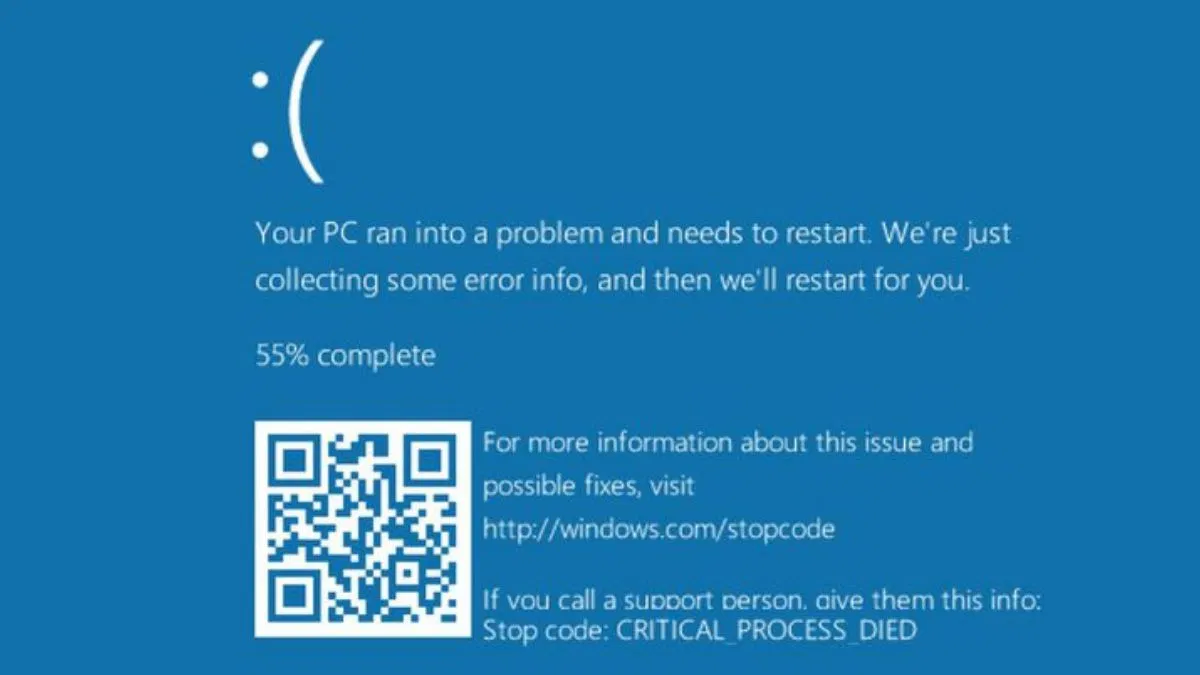Windows 10 is one of the most popular operating systems in the world, with millions of users relying on it for their daily tasks. However, like any other technology, it is not perfect, and errors can occur. These errors can range from minor inconveniences to major issues that prevent you from using your computer altogether. In this article, we will discuss some common Windows 10 errors and how to solve them.
- Blue Screen of Death (BSOD) The Blue Screen of Death is perhaps the most dreaded error on Windows 10. It usually occurs when there is a major system error that causes your computer to shut down. The screen turns blue, and a message appears with an error code. To solve this error, you can try restarting your computer in safe mode and running a virus scan. You can also check for any software or hardware changes you recently made and revert them if necessary.
- Driver Issues If your hardware components are not functioning properly, it could be due to driver issues. To check if there are any driver issues, go to the Device Manager and look for any components with a yellow exclamation mark. Right-click on the component and select “Update driver.” If that doesn’t work, you can try downloading the latest drivers from the manufacturer’s website.
- App Crashes If your apps are crashing frequently, it could be due to corrupted files or outdated software. Try updating the app to the latest version or reinstalling it. You can also run a system file checker scan to check for any corrupted files.
- Internet Connectivity Issues If you are having trouble connecting to the internet, try restarting your modem or router. You can also check if your drivers are up to date, and try resetting your network settings. If you are still having trouble, you can try contacting your internet service provider for assistance.
- Slow Performance If your computer is running slow, it could be due to several reasons, such as too many startup programs, insufficient RAM, or a full hard drive. Try disabling unnecessary startup programs, upgrading your RAM, or deleting unnecessary files to free up space on your hard drive.
If you’re experiencing slow performance on your Windows 10 computer, one possible culprit could be an accumulation of temporary files and other junk data that has built up over time. To resolve this issue, you can run the Disk Cleanup tool to clear out unnecessary files and free up space on your hard drive. You can also disable any unnecessary startup programs that may be slowing down your system.
Finally, if you’re having trouble connecting to the internet on your Windows 10 computer, there are a few troubleshooting steps you can try. First, make sure your Wi-Fi router is turned on and properly configured. Then, try resetting your network adapter or running the Windows Network Diagnostics tool. If those steps don’t work, you may need to check your firewall settings or contact your internet service provider for further assistance.
By taking the time to troubleshoot and resolve these common Windows 10 errors, you can keep your computer running smoothly and avoid frustrating crashes and slowdowns. However, if you’re still experiencing issues after trying these solutions, don’t hesitate to seek out professional tech support to help diagnose and resolve the problem.