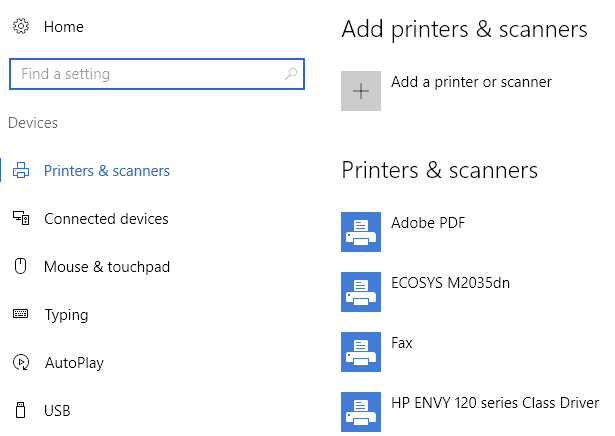Having trouble printing? This could be the reason.
Despite the release of Windows 11, Windows 10 users are still experiencing issues with the older operating system. In fact, a recent update to Windows 10 has caused problems with USB-connected printers, as confirmed by Microsoft.
If you’re a Windows 10 user, the update causing the problem is KB5014666, which was released on June 28, 2022. Since installing the update, you may have noticed that your USB-connected printer is no longer working.
According to Microsoft, the update is causing Windows 10 to display duplicate copies of printers on a device with a similar name and the suffix “Copy1.” The larger issue is that applications referencing a specific printer name are unable to print.
For those who rely on wired connections to print and are affected by the Windows 10 update issue with USB-connected printers, Microsoft suggests a workaround until a permanent fix is released. To use the workaround:
- Open the Settings app and navigate to “Bluetooth & devices” and then select “Printers & scanners.”
- If a duplicate installation of a printer appears, such as one with the suffix “Copy1,” try printing to this printer to see if it works. It should function as expected.
- If you need to use the original printer installation and not the duplicate, right-click the duplicate printer and choose “Printer properties.” Then select the “Ports” tab and check the port in use.
- Next, open “Printer properties” on the original printer and select the “Ports” tab. Choose the port option in use by the duplicate printer from the list displayed. If the original printer works correctly, you can remove the duplicate copy printer.
If the workaround provided by Microsoft does not fix the problem with the USB-connected printer, the company suggests updating the device’s printer driver and uninstalling then reinstalling the printer.
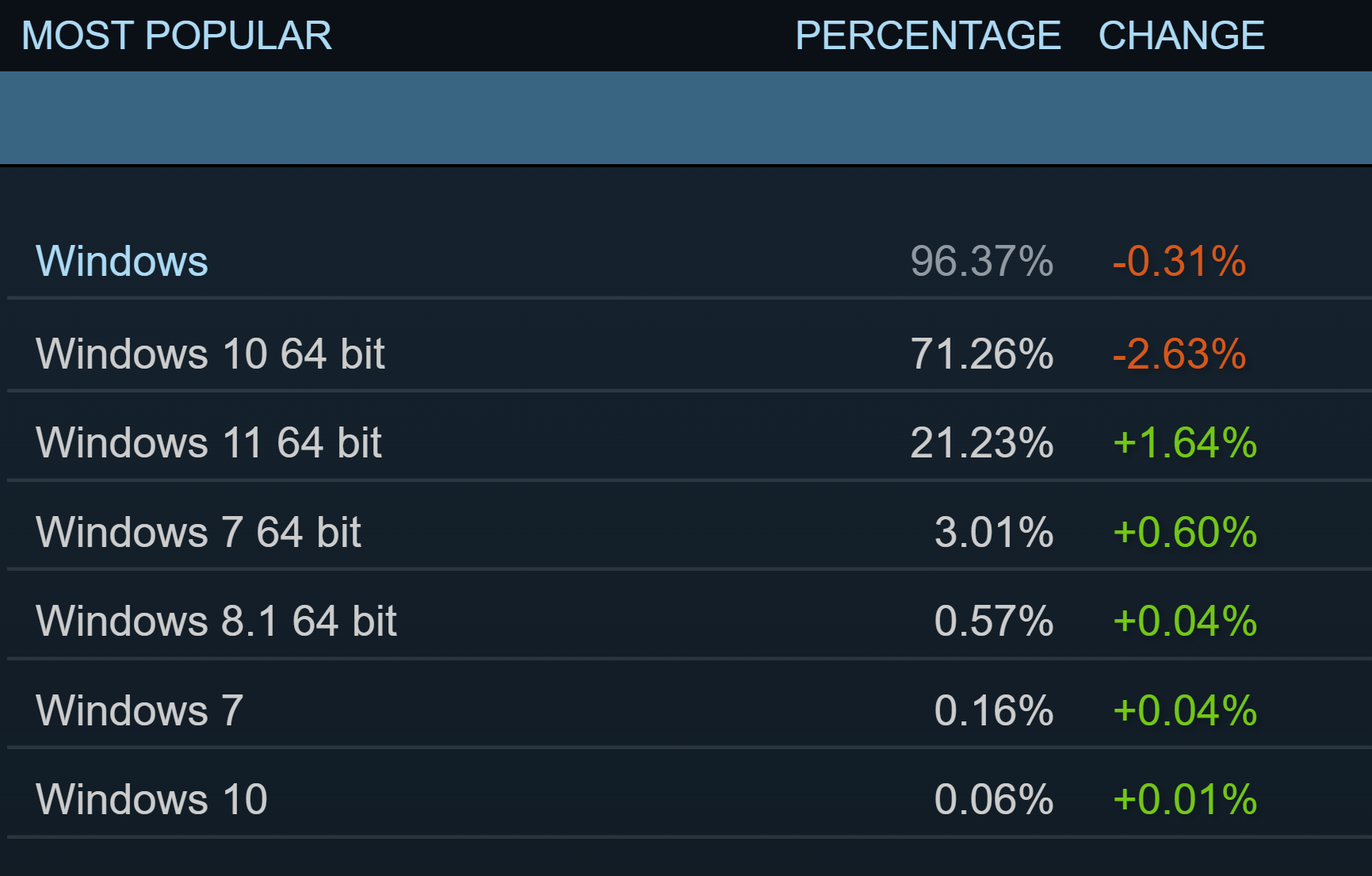
The latest Steam survey indicated that the user share of Windows 11 continues to grow at the expense of its predecessor, albeit gradually, with 21.23% of participants using Microsoft’s newest OS.
Nevertheless, with 1.4 billion monthly active devices still running on it, Windows 10 is expected to remain the most widely used Windows version for the foreseeable future.