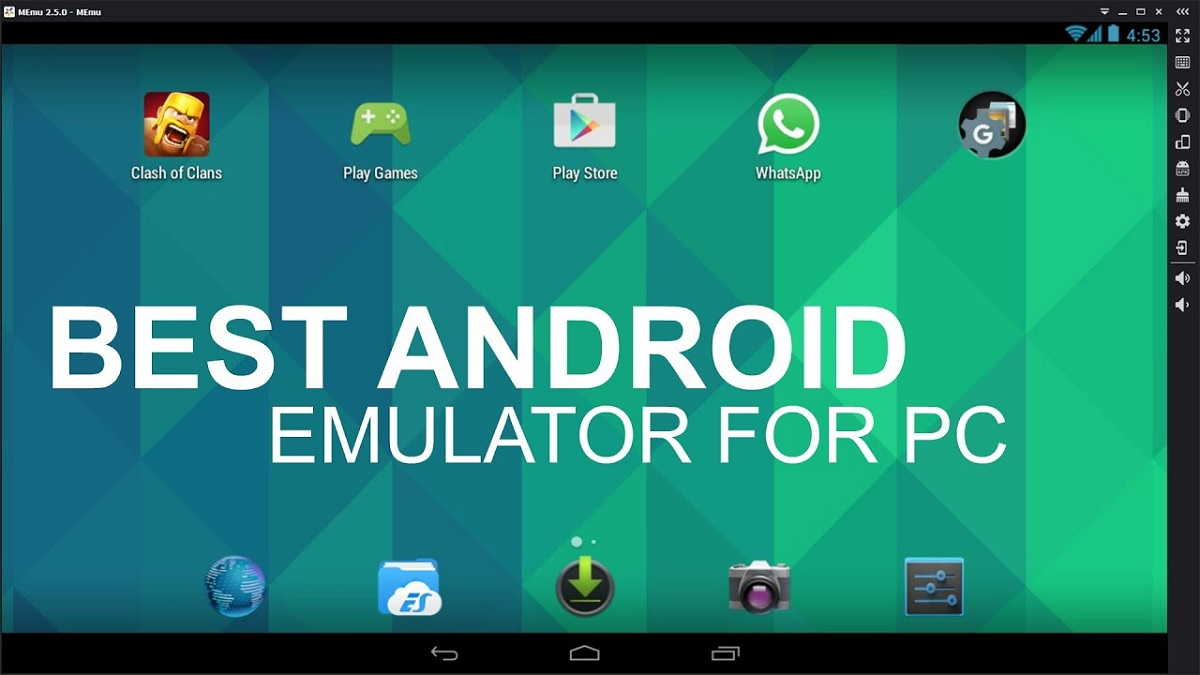Are you tired of playing games on a small smartphone screen? No worries, there is a solution – an Android emulator.
What is an Android emulator?
An emulator enables you to run the Android operating system directly from your desktop computer. The screen of an emulator is much larger compared to smartphones, and even tablets. This provides a more comfortable experience.
Furthermore, hardware devices such as mice and keyboards are automatically compatible and have minimal lag. This makes Android emulators the perfect choice for gamers and developers. The operation is much more flexible.
This article will provide a comprehensive review of Android emulators, along with a list of the best recommendations that you can try immediately. Curious? Read on till the end!
Android emulators have several functions, but here are the three main ones:
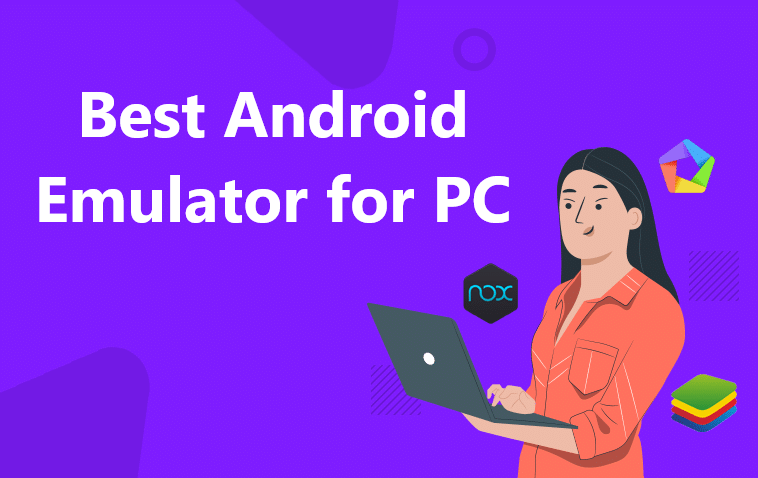
- Enhanced gaming experience
Although smartphones are equipped with advanced gaming features, playing games on a small screen can be unsatisfactory. In addition, certain games are better suited to be played on a desktop. Android emulators help overcome these issues by providing a larger screen and better controls through the use of hardware devices like mice and keyboards. This not only enhances the gaming experience but also eliminates battery concerns and the need to constantly upgrade your device to keep up with technological advancements. Some emulators, such as LD Player, BlueStack, KoPlayer, Nox, are specifically designed for gaming. - Simplify the job of app developers
Aside from being a source of entertainment through gaming, Android emulators are also beneficial for application developers. Developers of apps and games require devices to regularly test their programs before releasing them. Normally, they use Android Studio and the Android Software Development Kit that come with full features. Nevertheless, having other emulators available is still helpful. - Boost productivity
As it is built on Android, Android emulators can be utilized to install almost any app from the Play Store. You can customize it to suit your needs for any application you want to run. But don’t mix up social media apps with work apps, okay? Keep them on your smartphone to minimize distractions and improve productivity!
The Best and Most Lightweight Android Emulator for PC
An Android emulator is a software program that enables users to run Android applications on a PC or laptop. One of its benefits is the ability to play Android games on a larger screen.
Aside from gaming, users can also simulate phone calls, text messages, and access the Google Play Store. Moreover, developers use Android emulators as a mandatory tool in creating and testing Android applications.
However, finding a lightweight Android emulator can be challenging. Fortunately, this article provides a list of the best and lightest Android emulators available.
1. BlueStacks
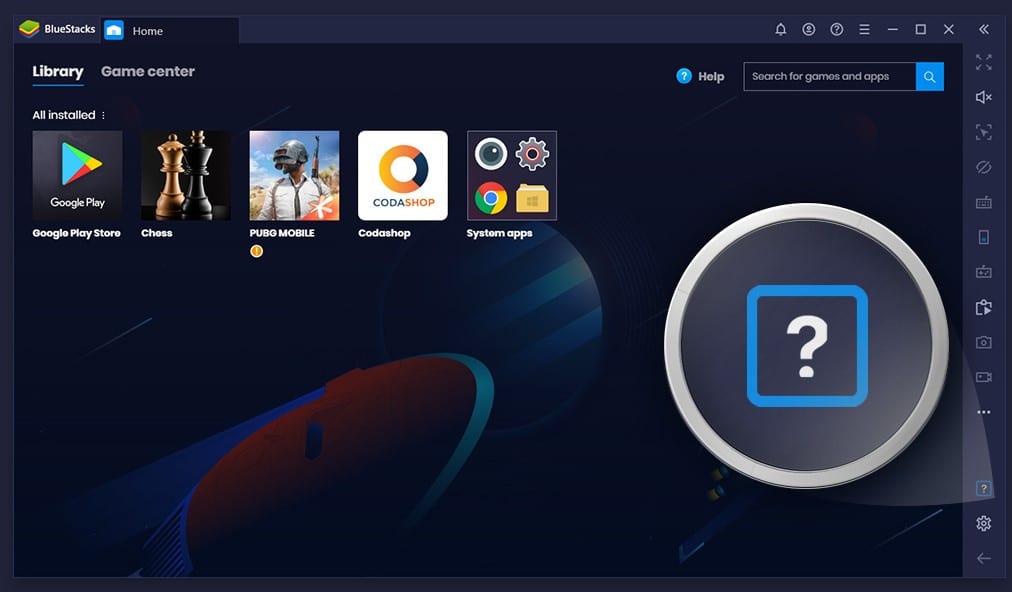
Bluestacks is undeniably one of the most popular lightweight Android emulators. Its user-friendly interface, convenience, and stable performance when running various Android applications on a PC make it the top choice for many. It’s considered the best Android emulator for Windows 10.
The latest version of Bluestacks, Bluestacks 4, is now available. What’s more, this emulator is free and can be easily downloaded from its official website.
Pros:
- Simple installation process
- Supports multiple accounts
- Capable of running games smoothly
Cons:
- Gesture settings are not optimized
- Contains sponsored ads
Although the Bluestacks emulator is a reliable option, it does have a couple of drawbacks. Users may encounter issues during the installation and uninstallation process. You can download the Bluestacks Android emulator from its official website.
2. GameLoop
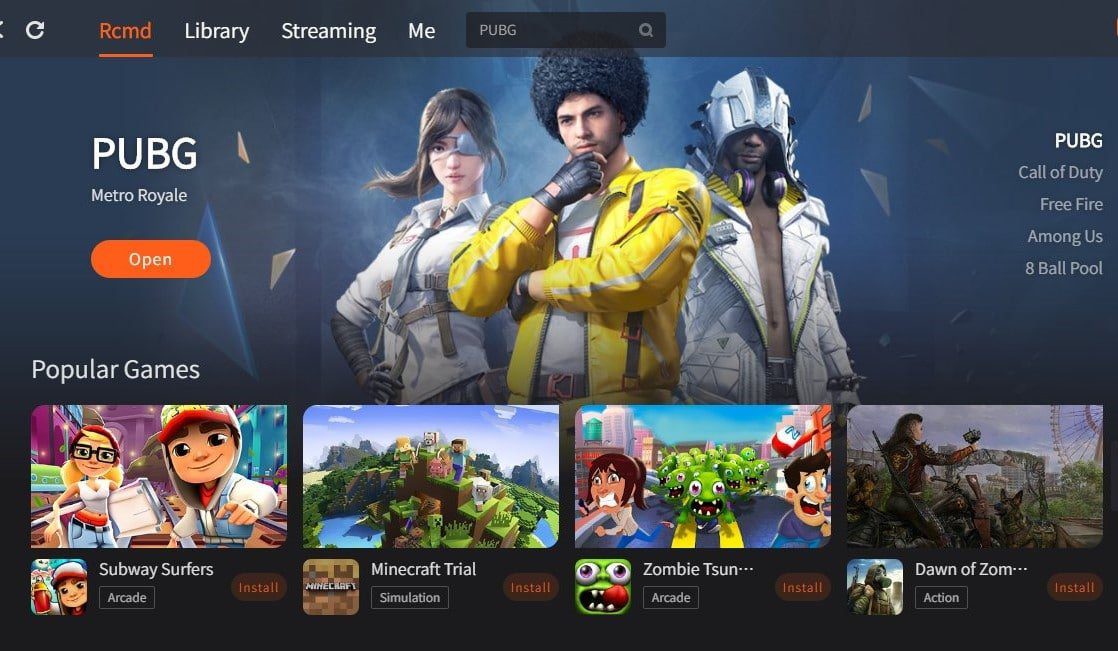
This emulator was formerly known as Tencent Gaming Buddy and has since developed into one of the best Android emulators, thanks to its exclusive support for Call of Duty Mobile. As its name suggests, it mainly focuses on Android gaming. Therefore, if your purpose is not for gaming, you may want to skip GameLoop for now.
Advantages:
- Excellent integration with mouse and keyboard
- Satisfactory performance for gaming
- Official partner of Call of Duty and PUBG
Disadvantages:
- Not ideal for testing Android applications
3. YouWave
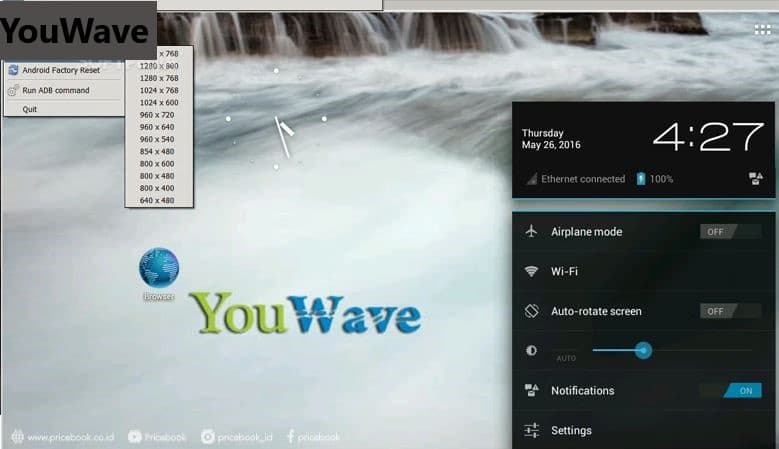
YouWave is a popular Android emulator that emerged from Bluestacks. It has a friendly user interface, easy installation, and is comfortable to use.
However, the downside of YouWave is that it is a paid application and doesn’t support popular Android games like COC.
Additionally, YouWave is equivalent to Android ICS, which is considered old school. If you are interested in trying YouWave, it can be downloaded from its official website.
4. LD Player
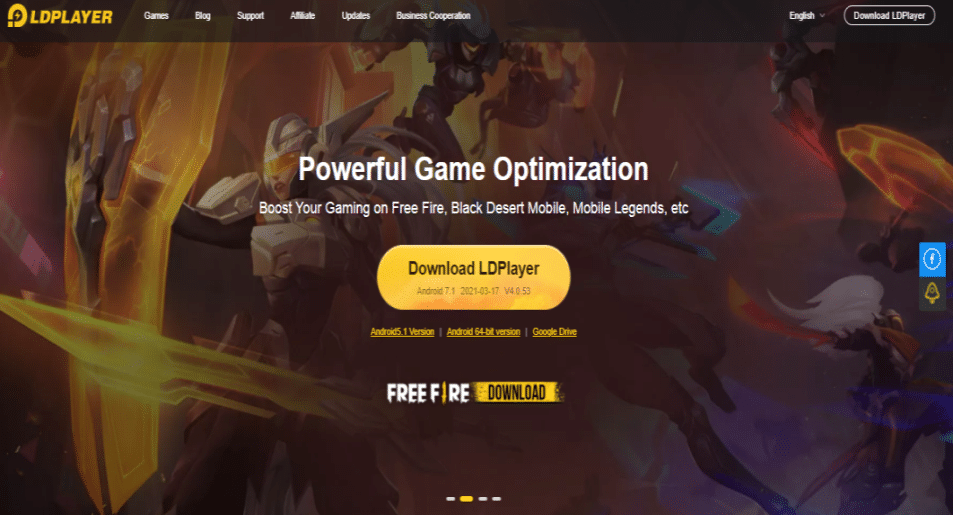
LD Player is a relatively new entrant to the world of Android emulators, but it boasts of quick gaming performance and optimization. This emulator provides support for keyboard mapping, gamepad, high-FPS gaming, among others. LD Player allows you to open multiple games and applications simultaneously, and it features RAM and CPU allocation based on usage.
Pros:
- Allows for RAM and CPU allocation based on usage
- Offers easy access to shortcuts
Cons:
- Only available for Windows operating system
- No support for other mobile operating systems such as iOS or Android
5. Nox Player
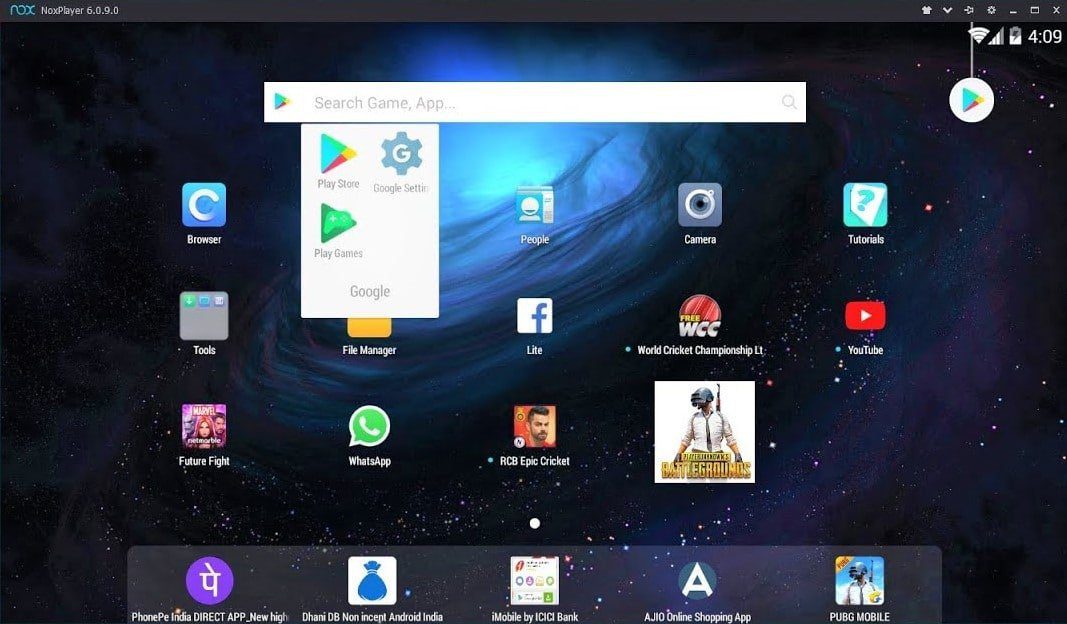
Nox is an Android emulator that is popular among gamers due to its ability to handle heavy games such as PUBG and Justice League with ease. It offers features such as keyboard mapping, mouse and gamepad support, and even gesture setting options.
Additionally, Nox allows you to root virtual devices and provides easy customization options. However, it can consume a lot of desktop memory and still uses older versions of Android. Furthermore, Nox contains sponsored ads.
Pros:
- Supports mapping controllers
- Easy to root
- Has a nice UI
Cons:
- Contains sponsored ads
- Requires heavy system resources
- Runs on an older Android version.
6. Android SDK
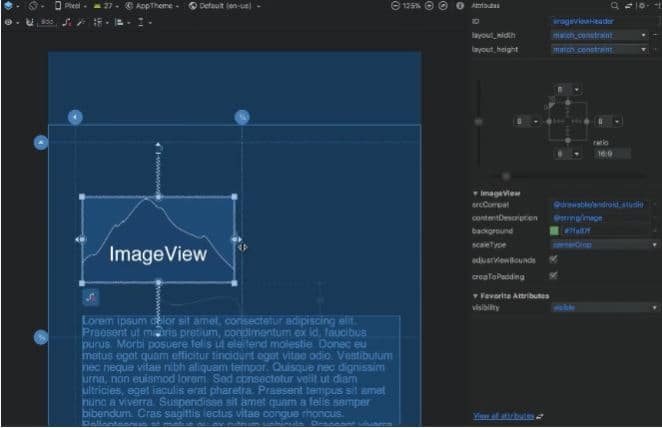
The Android emulator from the Android SDK is a popular choice among developers, especially those who use Java for Android app development. This emulator is commonly used for testing beta or trial versions of Android applications that are being developed.
Pros:
- Developed by Google
- Regularly updated
Disadvantages:
- Setup process is complicated
- Not user-friendly for non-developers
The Android SDK emulator is best suited for developers who want to run beta or trial versions of their Android applications. If you are not familiar with coding, it is best to avoid downloading the Android SDK. However, if you are interested, you can download it from here.
7. Remix OS
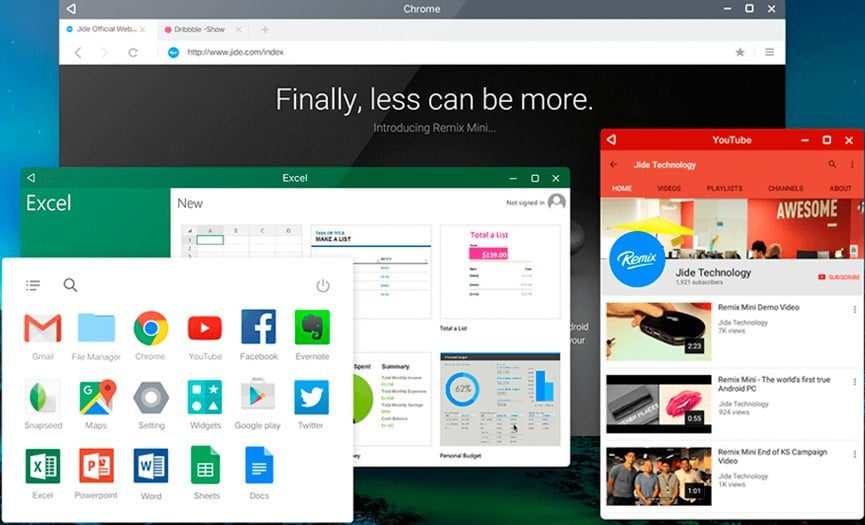
Remix is unique among Android emulators as it functions like a standalone operating system, despite being based on Android. It must be installed on a separate partition, usually on a flash drive, and booted up independently.
Remix is ideal for productivity-related tasks but not well-suited for gaming. The interface has been completely redesigned to resemble a typical desktop operating system.
Advantages:
- Offers a desktop operating system-like interface.
- Ideal for productive tasks.
Disadvantage:
- No longer receives updates.
8. Andy Android Emulator
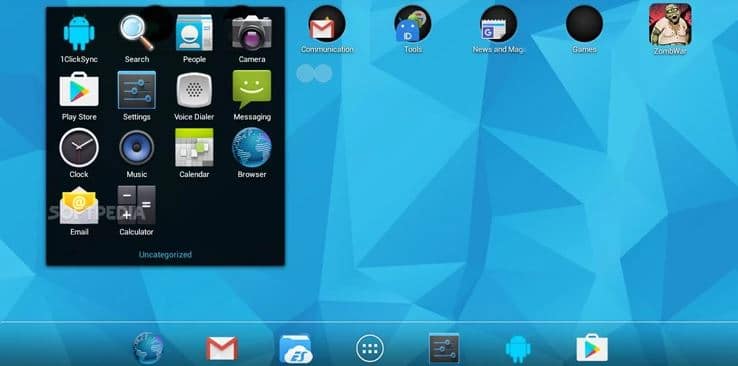
Andy Android Emulator is a newer emulator that uses the older KitKat version of Android. Its interface resembles that of a typical Android device.
However, to run Andy, your PC must have a processor that supports virtualization, specifically AMD with AMD-VT code or Intel with Intel VT-x code, and at least 3GB of RAM. If your processor does not have this feature, it is recommended to avoid downloading Andy. Additionally, Andy only supports Windows 7 and 8 and is available as an online installer. You can download Andy from the official website if you’re interested.
9. Droid4X
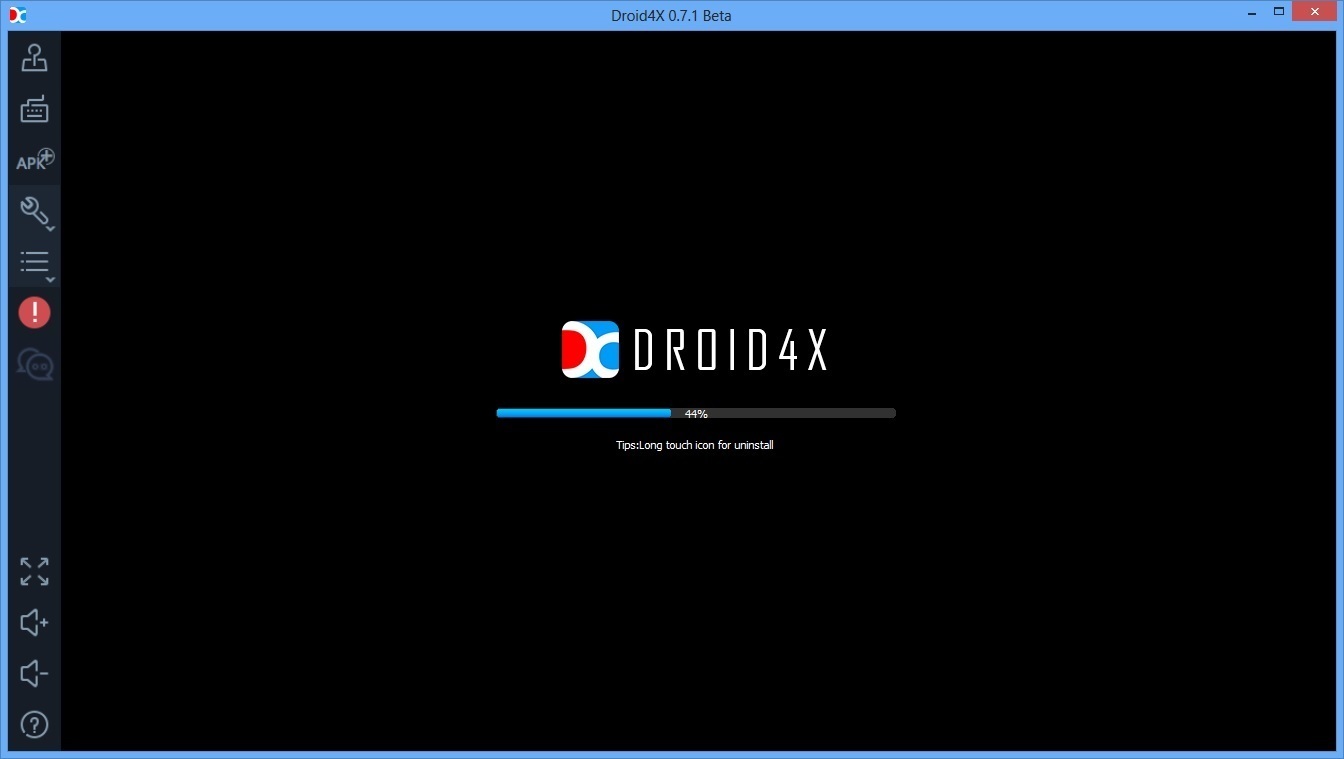
Droid4X is a new emulator that competes with BlueStacks. It’s easy to install and has a built-in Google PlayStore, as well as a drag and drop feature for installing APKs. This emulator also supports keyboard input. If you’re curious, you can check it out here.
10. MEmu Play
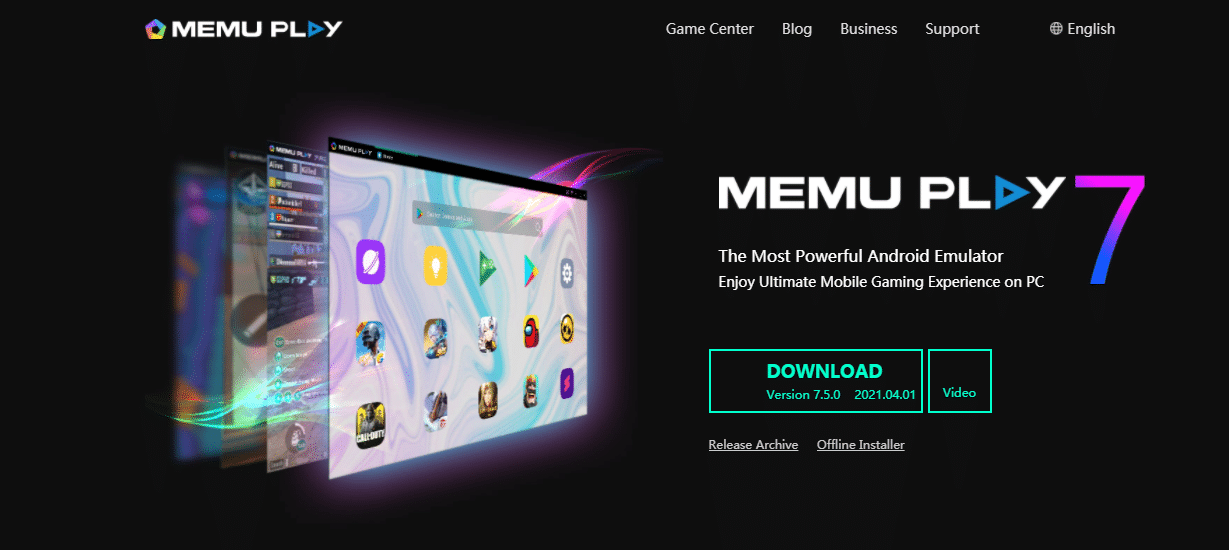
MEmu, which was released in 2015, has the advantage of supporting both AMD and Nvidia chips. It offers game performance that is comparable to Nox and BlueStacks, making it suitable for playing games like Ingress and Pokémon Go.
MEmu also provides the option to choose the Android version you prefer, from Jelly Bean to KitKat and Lollipop. Additionally, it allows for easy installation of various productivity apps.
Which Android emulator do you prefer?
It’s great to see that there are plenty of options available for Android emulators. This provides us with alternatives to playing games or running apps on small screens.
It’s important to consider your needs and requirements before trying out any emulator. Determine if you need it for gaming, app development, or productivity. You should also check for the Android version supported, software update support, and overall performance.
Most importantly, remember that you don’t have to try every emulator out there. Choose the one that suits your needs best. And the best part is that most of them are free.
What do you plan on using an Android emulator for?